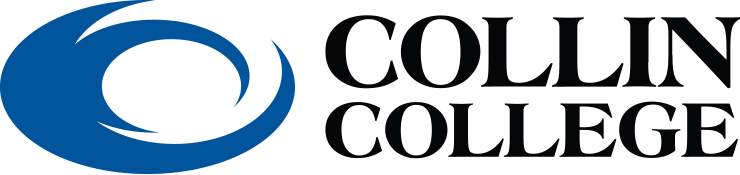| Canvas Studio is an integrated video creation and sharing platform in Canvas that will allow students to submit video assignments. Below are some of features with the new platform. |
- Students can easily create, store, and share videos and podcasts (audio-only), safely and securely within Canvas.
- Time-stamped, in-video commenting enables timely, relevant feedback and collaboration.
- Students can create and submit videos as a Canvas Assignment as a means to demonstrate understanding.
- Canvas Studio offers automated captioning (or upload your own).
- Just drag and drop video files from your desktop, paste a link from YouTube, or instantly record with your webcam or screen capture.
Canvas Studio
In this video, you will learn about Using Canvas Studio.
Below are links to the Canvas Guides for Studio. The link will take you to a page on the Canvas site. The links are maintained by the Canvas Documentation Team. Some of the information in these guides may not apply to the Collin College instance of Canvas.
What is Canvas Studio?
How do I access Canvas Studio?
What file formats does Canvas Studio support?
What are the computer specifications for Canvas Studio?
How do I use Canvas Studio?
How do I upload media in Canvas Studio?
How do I view media in Canvas Studio?
How do I record a video with a webcam in Canvas Studio?
How do I record a screen capture video in Canvas Studio?
How do I add captions to media in Canvas Studio?
How do I create a collection in Canvas Studio?
How do I view a collection in Canvas Studio?
How do I add media to a collection in Canvas Studio?
Your instructor can use Studio in a number of ways. Below are instructions for submitting Studio recordings as an online submission, reply to a discussion post, or a quiz within Studio.
Online Submissions - Instructors can setup assignments as an online submission, requiring you to submit video content. With an online submission the Studio option will be available when the options available are text entry or file upload. Note: This process will be different if submitting via a mobile device. Please refer to the Canvas Student App tab for details.
- How do I submit Canvas Studio media as a Text Entry assignment?
- How do I submit Canvas Studio media as a File Upload assignment?
Discussion Posts - Your instructors may ask you to comment on a video that is embedded in the description of a discussion or require you to post a discussion reply with a video. The Studio option is available in the rich content editor toolbar under the Plug-In icon. Note: In the Canvas Student app, you will NOT be able to embed Studio video. This must be done via a web browser where you can see the full editor toolbar. See the Rich Content Editor video for more details.
- How do I add comments or reply to Canvas Studio media in a course?
- How do I embed Canvas Studio media in a discussion reply?
Video Quizzes - Instructors may post a Studio video that has quiz questions embedded into the timeline of the video. If the video is embedded on an assignment page, the scores you receive will be posted to the gradebook.
The assignment submission process will be different for students when using the Canvas Student App. Video content that you have created with your mobile device can be uploaded to Studio using the Canvas Student App. View the guides below to learn how to submit assignments via the Canvas Student App.