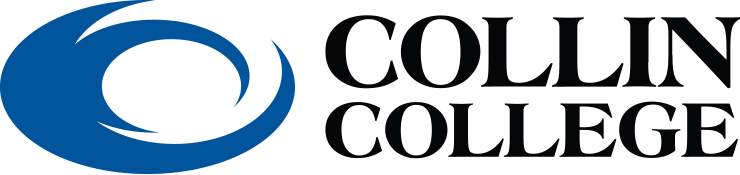Microsoft Office 365 is a cloud-based, integrated suite of collaboration solutions that includes Office and many other tools.
With Office 365, students, faculty, and staff can install the latest version of Microsoft Office on up to 5 personally-owned PCs or Macs. They can also access Microsoft Office apps available for iOS and Android devices.
Getting Started
To Get Started
- You will have to install OneLogin to access Collin resources, including Office 365.
- Follow Steps 1 - 3 on the OneLogin Resource Page.
OneLogin utilizes Multi Factor Authentication. What is Multi Factor Authentication?
Who do I contact if I have problems with my Collin College email?
- Contact Technical Support at (972)548-6555
Who do I contact if I have problems with my Office 365 account?
- Contact Microsoft Office Support at (800) 642-7676
Email Resources
Available Apps
- Microsoft Training Center
- Excel - Excel offers the ability to organize and manipulate data in spreadsheets with sorting, calculations, graphing tools, pivot tables, and macros.
- Outlook - Microsoft Outlook is a personal information manager. It includes an email application, calendar, task manager, contact manager, and note taking journal.
- PowerPoint - With PowerPoint, you can create presentations with images, videos, animation, and formatted text with templates or custom slide themes.
- Word - Word is a word processing application in which you can format text, insert images and tables, and layout documents.
- Teams – Teams is a chat-based collaborative tool that provides a customizable team workspace. Teams integrates with many other Office 365 products to seamlessly connect you and your team to the full Office 365 experience.
- Planner - Planner makes it easy to create new plans, organize and assign tasks, share files, chat, and receive updates on projects. The ability to organize teamwork and collaborate on projects in a simple, visual way.
- OneDrive - OneDrive for Business gives you one place to store, share, and sync your work or school files.
- Yammer - Yammer is a private social network that helps you get connected to the right people, share information across teams, and organize around projects.
- OneNote - OneNote provides a place to host notes, drawings, screen clippings and audio commentaries and the ability to collaborate with others on these files.
- Forms - Forms allows you to quickly and easily create custom quizzes, surveys, questionnaires, registrations, and more. When you create a quiz or form, you can invite others to respond to it using any web browser, even on mobile devices. As results are submitted, you can use built-in analytics to evaluate responses. Forms data, such as quiz results, can be easily exported to Excel for additional analysis or grading.
- PowerBI - Visually explore your data with a freeform drag-and-drop canvas, modern data visualizations, and simple report authoring.
- Steam - Microsoft Stream is an Enterprise Video service where people in your organization can upload, view, and share videos securely.
- Sway - Sway is an app that makes it easy to create and share interactive reports, personal stories, presentations, and more on the web.
- Delve - Use Delve to manage your Office 365 profile, and to discover and organize the information across Office 365. Delve never changes any permissions, so you’ll only see documents that you already have access to. Other people will not see your private documents.
- Flow - Microsoft Flow is a cloud-based service that makes it practical and simple for line-of-business users to build workflows that automate time-consuming business tasks and processes across applications and services.
Frequently Asked Questions
- How does Collin College use my email address?
- Collin College will use the email for institutional and faculty contact, such as school event notices, course notifications, professor emails, etc. - How can I change my password?
- For Office 365: Follow the steps on the Microsoft Password Reset page.
- For Cougarmail: From the Cougarweb login, click the embedded “Self-Service Student Password Reset” link located under Need Assistance? If issue persists, call Helpdesk at (972)377-1777. - Can I forward my Collin email to another account?
1. At the top the page, select Settings > View all Outlook settings.
2. Select Mail > Forwarding.
3. Select Start Forwarding, enter the forwarding email address and select Save.
- Which browsers will work with my Collin College email and Office 365?
- Collin College resources will work best with either Google Chrome or Firefox. Safari is not recommended. - Who do I contact if I have problems with my Collin College email?
- Contact Helpdesk at (972)377-1777. - Who do I contact if I have problems with my Office 365 account?
- Contact Microsoft Office Support at (800) 642-7676.
Using Office 365 in Canvas
Enable Office 365/Canvas integration. When the O365 learning tool is enabled in a Canvas course, you will be able to do the following six things:
- View and access OneDrive files in Canvas: Instructors and students can click the O365 link in the Course Navigation to view and open all files stored in their OneDrive account (outside of Canvas).
- Add links to OneDrive files to a Course: Instructors can add a OneDrive link to a single Course page, assignment, quiz, or discussion or add the same link to multiple courses/locations.
- Accept Assignment Submissions from students' OneDrive: Instructors can set up an Online/File Upload Assignment and ask students to upload files directly from their OneDrive account instead attaching files or providing file links.
- Assign OneDrive files as Cloud Assignments: Instructors can provide students with a Word, Excel, or PowerPoint file template to complete as an Assignment.
- Assign OneDrive file Collaborations to groups of students: Instructors and students can create ungraded Collaborations and add class members to work together on blank Word, Excel, or PowerPoint files.
Note on how to manage/update files from a single location (OneDrive): Instructors can link a file from OneDrive, even in multiple courses, or parts of a course. If that file is updated in OneDrive, it will automatically update in every location where it is linked.
Canvas Release of Office 365 (LOTS of resources)
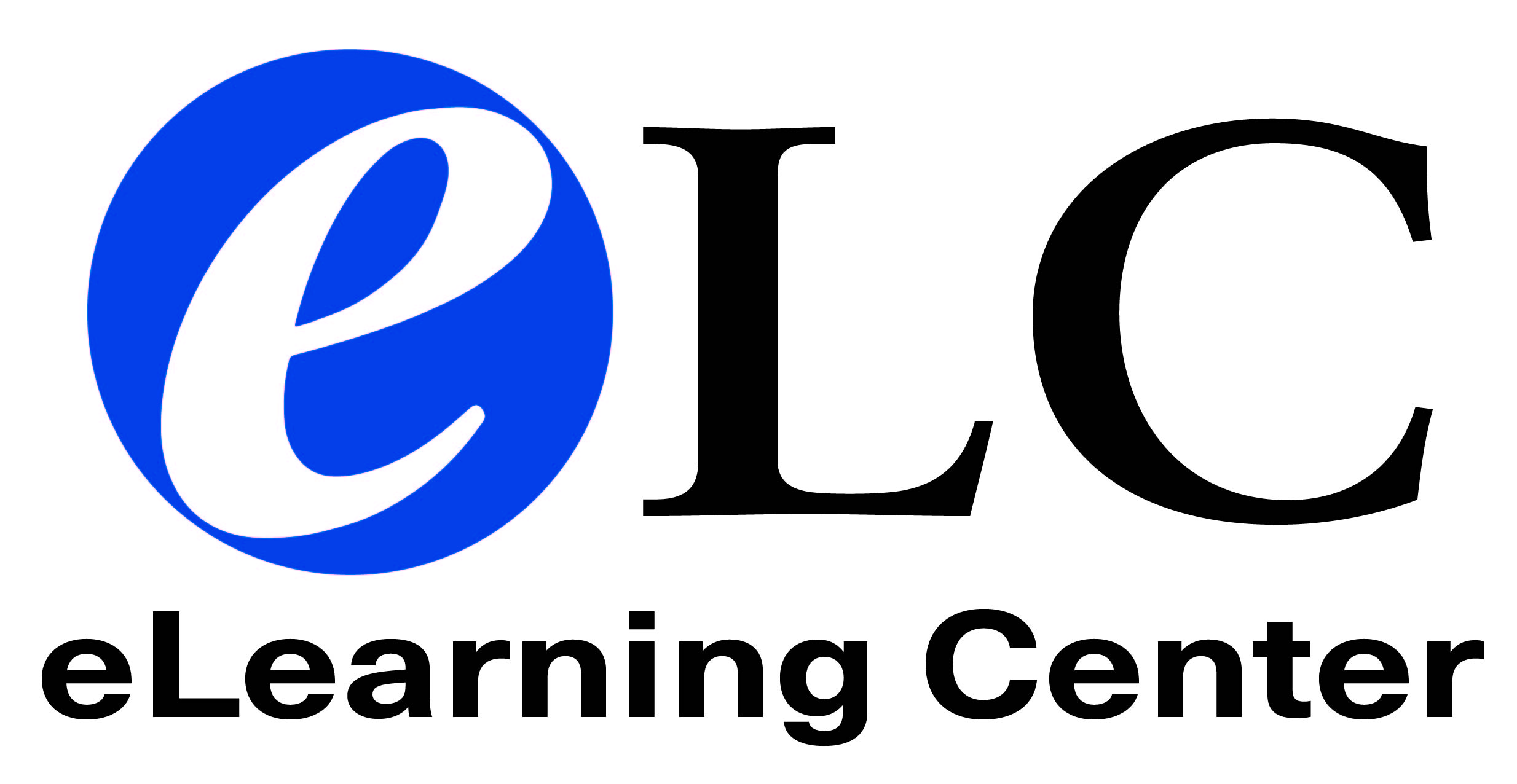
Monday - Thursday: 8am – 6pm
Friday: 8am – 5pm
Available via Zoom, phone, email, and by appointment
The fastest way to contact any eLC staff member:
Phone: 972.881.5870
Email: eLC@collin.edu
The eLC creates and supports dynamic, engaging online experiences to teach, learn, and work
Andrew Campbell, Instructional Designer
Nick Eckel, Instructional Technologist
James Quillen, eLearning Assistant
iCollin CHEC Campus, 146
Ophelia Eftekhar, Instructional Designer
McKinney Campus, LA232
Ben Miro, Senior Instructional Designer
Nathan Courtright, Instructional Technologist
Andrea Jones, eLearning Assistant
Plano Campus, L257
Brad Hennigan, Senior Instructional Designer
Tyler Coleman, Instructional Technologist
Somayyeh Safaei Rezaei, eLearning Assistant
Technical Campus, A112
Matthew Stilson, Instructional Designer
Wylie Campus, LB204
Bridget Vosloo, Instructional Designer
Roy Brookshire, Instructional Technologist
Hannah Kallas, eLearning Assistant
Manager of eLearning Projects and Production
Summer Helm
Director eLearning
Pamela Darling-Facio
Telephone: 972.881.5914
email: pdarlingfacio@collin.edu
Executive Director Technology Support
Ann Blackman
Telephone: 972.516.5016
email: ablackman@collin.edu