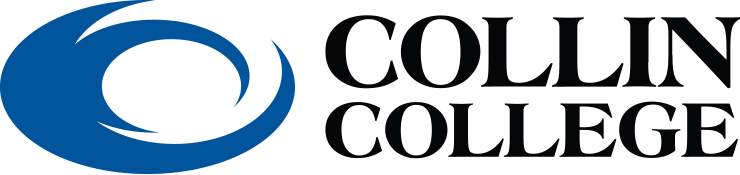CougarWeb Questions |
I can't login to CougarWeb |
New students will need to wait approximately 24-48 hours after Admissions email receipt.
|
My class is not listed under "Current Courses" within CougarWeb |
|
Student will need to contact the Registrar’s Office at registrar@collin.edu.
|
I need my CougarWeb username and password and/or CWID |
For username or CWID:
For passwords:
|
Canvas Questions |
How do I use Canvas? |
|
Student resources for Canvas, including a “Student Introduction to Canvas” course,
are provided in the link below:
|
Student able to log in to CougarWeb but not into Canvas |
|
New students will not have access to Canvas until the first day of class.
Student will need check for any holds that could prevent them from accessing Canvas. Any holds will need to be resolved before getting access to Canvas once more.
For further assistance, student will need to contact Helpdesk at 972.377.1777 or studenthelpdesk@collin.edu
|
Canvas Assignment / Test / Turnitin submission error or issue |
|
Students need to contact the instructor on matters regarding course assignments and tests. It’s also recommended that the student use Google Chrome, the compatible browser, and to clear their cache.
If the error or issue persists, student can contact the eLearning Center for assistance at 972.881.5870 or elc@collin.edu.
|
Can’t see course(s) in Canvas |
|
Courses take approximately 24 hours after registering for them to be added to Canvas.
|
Office365 Questions / Support |
Access to Free Office 365 (Word, PowerPoint, etc.) |
|
Students can access their free Office 365 account to use the applications through their OneLogin account.
For support, go to the page linked below: Click here to access the Microsoft Office Student Resources page
|
Other Questions |
How do I sign up for classes? How do I find Online Advising? |
|
To sign up for classes, log in to Cougarweb. Select the “Workday Dashboard” link under the “Student Quicklinks” section.
Click here to access the Collin College: Academic Advising page
|
Tutoring & Writing Center: Student Information |
|
Visit the page below for more information on the Anthony Peterson Center for Academic Assistance: Click here to access the Collin College: APCAA page
|
Admissions/Registration: General questions |
|
Students are advised to contact Admissions for general questions in regard to admissions and registration. Their contact information can be found using the link below: Click here to access the Collin College: Connect With Us page
|
I have a hold on my account. What do I do? |
|
Use the link below to access the Hold Information & Resolution Guide on how to resolve each hold: Click here to access the Hold Information & Resolution Guide page
|
Continuing Education / Dual Credit student |
|
For more information on Continuing Education, select the link below: Collin College: Continuing Education page
For more info on Dual and Concurrent Credit, select the link below: Collin College: Dual Credit page
|
Library Laptops: problems with laptop checked out from Library |
|
Students will need to communicate the problem with the library circulation desk in the library.
|
Library / Computer lab computers - can't log in/ PHAROS (Pharos is printing system on library PCs and in campus open labs) |
|
STUDENTS CAN ONLY LOG IN IF CREDIT STUDENT AND REGISTERED FOR THAT TERM. Students must use last six of CWID as Pharos password, even if they changed their CougarWeb.
Students will need to contact HelpDesk via email at helpdesk@collin.edu including the following information: student’s full name, CWID, Collin College email address and description of problem. Additional info regarding Library Computer Use on Library Guidelines and Procedures
|
Publisher content / Access Code issue |
|
Students will need to contact their instructor on information on publisher content for their course. For additional assistance, the student can contact the bookstore if the materials were purchased with them. For the bookstore contact information, please use the link below:
Click here to access the Collin College Bookstore: Contact Us page
If the issue persists, students can contact the eLearning Center at 972.881.5870 or elc@collin.edu for further assistance. |
Remote Proctored Exam |
|
Students will need to contact their instructor first for any assistance on remote proctored exams.
For additional resources on remote proctored exams, please visit the page below: Click here to access the Collin College: Online Proctored Exam resource page
If any issues persist with proctored exams, students can contact the eLearning Center at 972.881.5870 or elc@collin.edu for further assistance.
|
Transcripts and / or Degree Audit |
|
Information on transcripts and how to order an official transcript can be found using the link below: Click here to access the Collin College: Transcript page
|
Wi-Fi issues: Student is not able to connect to Wi-Fi on laptop |
|
TSI, Compass, CLEP, ESL assessment, and most any other tests |
|
All testing questions will need to be directed to the Testing Center: Click here to access the Collin College: Testing Center page
|
What courses at Collin will transfer to my University? |
|
Transfer students can use the following link for resources on the admission process and courses: Click here to access the Collin College: Information for Transfer Students page
|
Smarter Measure: What is the user name and password? |
|
The username and password for the Smarter Measure assessment is listed on the dedicated page: Click here to access the eLearning Center: Smarter Measure page
|